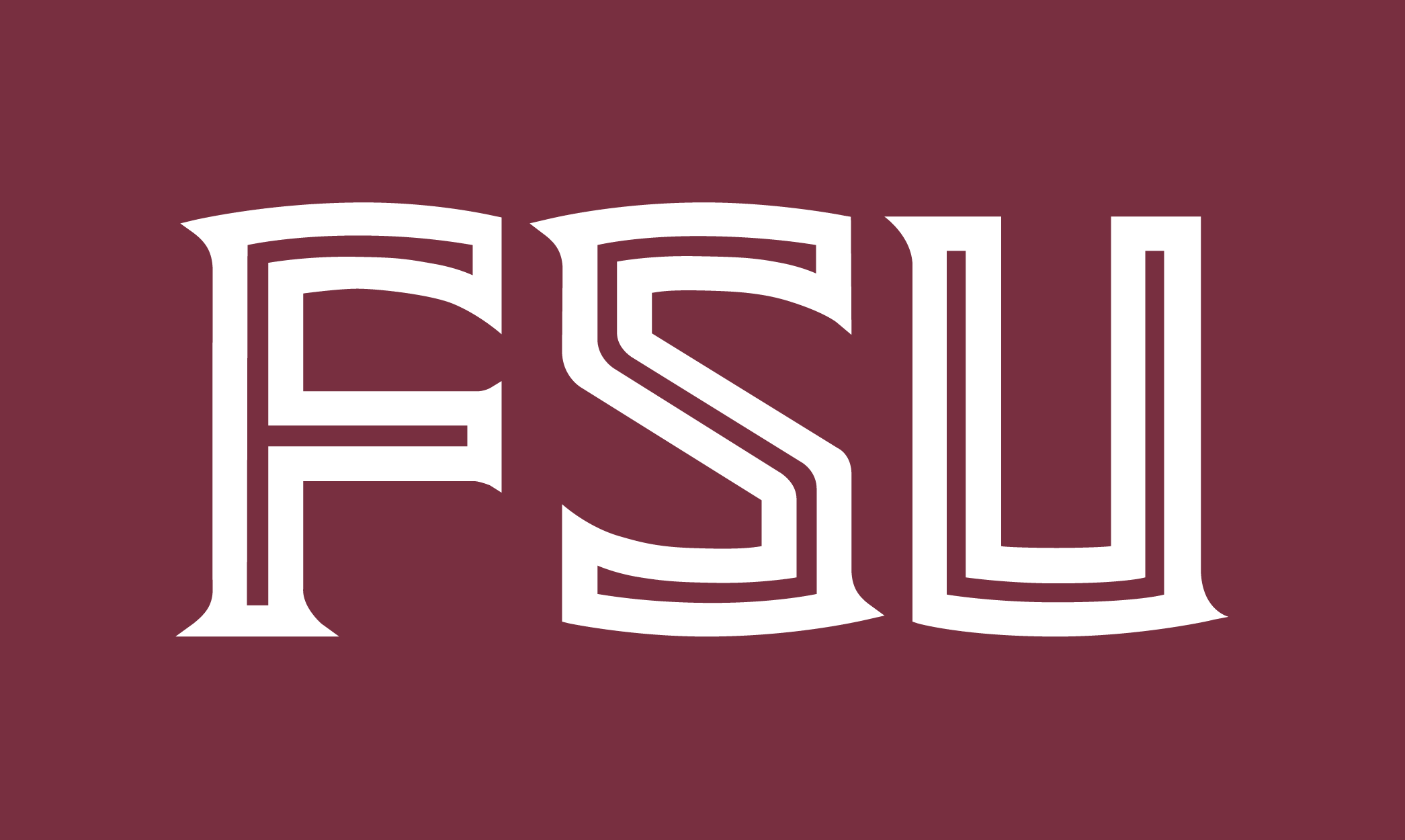CHANGES
Louis Shores Building
1. LSB106E: All 10 lab computers have been replaced with dual-boot (Mac OS X and Win 7) computers. Both operating systems require authentication with a valid FSUID and password (same as Blackboard). The software build mirrors WJB2010 offering a supervised lab environment outside of class meeting times.
University Center, Building C
1. UCC4120B: All 30 lab computers have been migrated to the FSU domain. Students will need to login using their FSUID and password (same as Blackboard). If a student is unable to login, please have the student reset his/her password.
2. UCC4130: All 40 lab computers have been migrated to the FSU domain. Students will need to login using their FSUID and password (same as Blackboard). If a student is unable to login, please have the student reset his/her password.
University Center, Building D
1. UCD2401: All media production lab computers have been replaced with new hardware capable of handling current media production software titles taught in the program.
William Johnston Building
1. WJB2010: All 48 lab computers AND the Instructor computer have been migrated to the FSU domain on both operating systems (Mac OS X and Win 7). Students/Instructors will need to login using their FSUID and password (same as Blackboard). If a student is unable to login, please have the student reset his/her password.
2. iSpace Lab: Imaging for the computers in this room is scheduled for this week. The computers will offer a dual-boot experience (Mac OS X and Win 7) with a software build that mirrors WJB2010. More information will be available concerning student access to the iSpace Lab once finalized.
REMINDER
If you need to request technical assistance, please use the following contact information:
Email: help@cci.fsu.edu
Phone: 850-644-8108
Website: helpdesk.cci.fsu.edu
Submit a Ticket: tickets.cci.fsu.edu
—————————————————————-
PASSWORD RESET PROCEDURE
1. Login to campus.fsu.edu
2. Select the Secure Apps tab (top-right menu option)
3. Select the link FSUID Identity Management
4. Select Reset Password link to reset/synchronize your passwords (link found at the bottom center of page)
5. Follow the instructions and select Submit.
NOTE: Password requirements will be listed on the reset page.
—————————————————————-